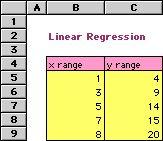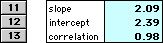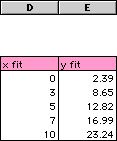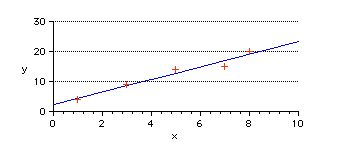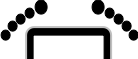
Linear Regression
2005.03.08
http://www.barefeetware.com/appleworks/linear_regression/
Description
This AppleWorks function script allows a spreadsheet to calculate the slope and intercept of the line that best fits the sample x,y data points, using least squares analysis.
Enhancement
Pack
This is one of 40 scripts in the Enhancement Pack for AppleWorks.